5 Ways to Make a Payment
eCheck
(aka electronic check or direct debit)
This is our preferred payment method!
It’s a way to transfer money from your checking or savings account to CBI’s account without going through the credit card networks—avoiding their higher processing fees.
You can save your banking information securely on ShulCloud then choose e-check to make a payment.
See below for step-by-step instructions to set up e-check as a payment method for your CBI account.
Your Bank’s Bill Pay Feature
We love this method too! Banks and credit unions offer bill payment services through their websites and mobile apps. You can set up regular monthly (or other) payments to CBI through bill pay, or make individual payments.
You do this through your online banking website or app, and we receive the funds in our account. No CBI website or ShulCloud transaction is required.
Credit Card
This is an easy way for you to pay online. You can securely save your credit card information on ShulCloud then choose this credit card on the payment screen. However, the credit card networks charge higher fees than e-check systems. If you pay by card, we ask that you consider adding a contribution toward the fee, which is usually about 2.6% of the payment.
See below for step-by-step instructions to set up a credit card as a payment method for your CBI account.
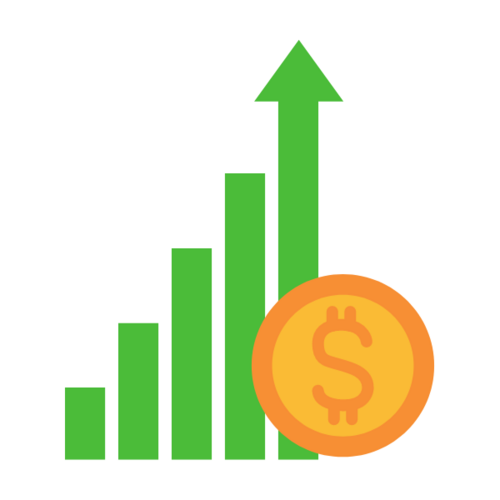
Stock Transfer
This is an easy way to transfer assets to CBI.
Please call our office at (916) 446-4681 or email Leticia McDaniels,
bookkeeper@bnais.com to learn more.
Paper Check
Of course, you can always mail or drop off a check to CBI at:
Congregation
B’nai Israel
Attention: Bookkeeper
3600 Riverside Blvd
Sacramento, CA 95818
And you can always call our office at (916) 446-4681 with any questions.
Step-by-step Instructions to Set Up Payments
Step-by-step instructions to set up payment methods in ShulCloud
- Sign in to your ShulCloud account. Click Login near the top right corner of our website, www.cbisacramento.org. If you can’t remember your password, click on the Forgot Password link and you’ll receive an email to reset your password.
- Go to My Account. Where it says Welcome and your name near the top right corner of the web page, click on the small down arrow next to your name and choose My Account.
- Go to My Payment Methods. Click the box on your My Account page that says My Payment Methods. If you would like to add a bank account for eCheck or a credit card as a new payment method, click the small oblong box that says + Add New Payment Method. That will open a dropdown menu with tiny arrows in a blue background. Click on those arrows to select Credit Card or eCheck. Then click on the last oblong box, + Add payment method to this gateway.
- Fill in the requested information. Please enter the account information as requested.
For credit cards, the information is verified immediately, and the payment method is ready for your use.
For eChecks, we use a secure third-party system called PLAID to verify bank account information. Click on the Choose Account with PLAID box to begin verification.
- Enter login and password for your bank account. ***Note: if you use Golden 1 Credit Union or another bank that does not work with PLAID, you will see a message saying “Your account settings are incompatible.” See below for what to do if you get this message.***
- Complete a puzzle to prove you are not a robot.
- Receive a code by text or phone call and enter the code on the PLAID web page.
***If you see the message saying “Your account settings are incompatible,” simply exit PLAID by hitting the X in the top right corner of that box and then confirming that you wish to exit. You will then see a new option on our Add Payment page: just under the PLAID box, you’ll see a box that says, “Didn’t see your bank in Plaid?” Click on that box and enter your bank’s routing number and your bank account number. Check the box authorizing CBI to debit your account with two small amounts (less than $1 each, which will later be reversed) to confirm your account. Make sure the rest of the form is filled out and hit “Save Payment Method” at the bottom of the screen. To finish the verification process, you will need to check your bank account for these small transactions within 1–3 days and return to My Payment Methods to confirm the amounts before you can use this payment method.***



